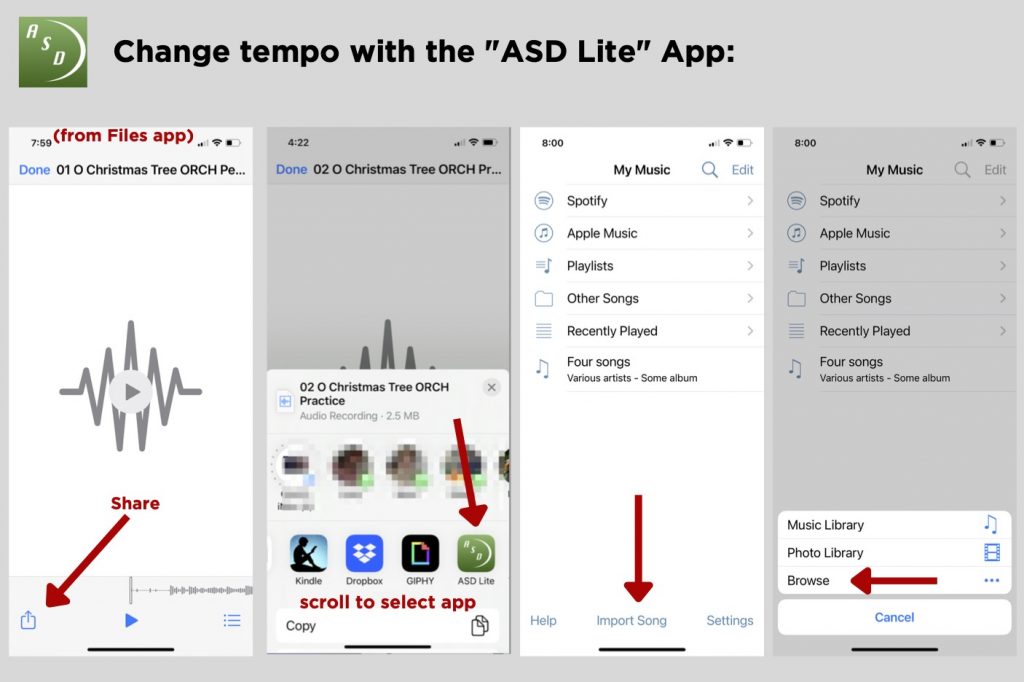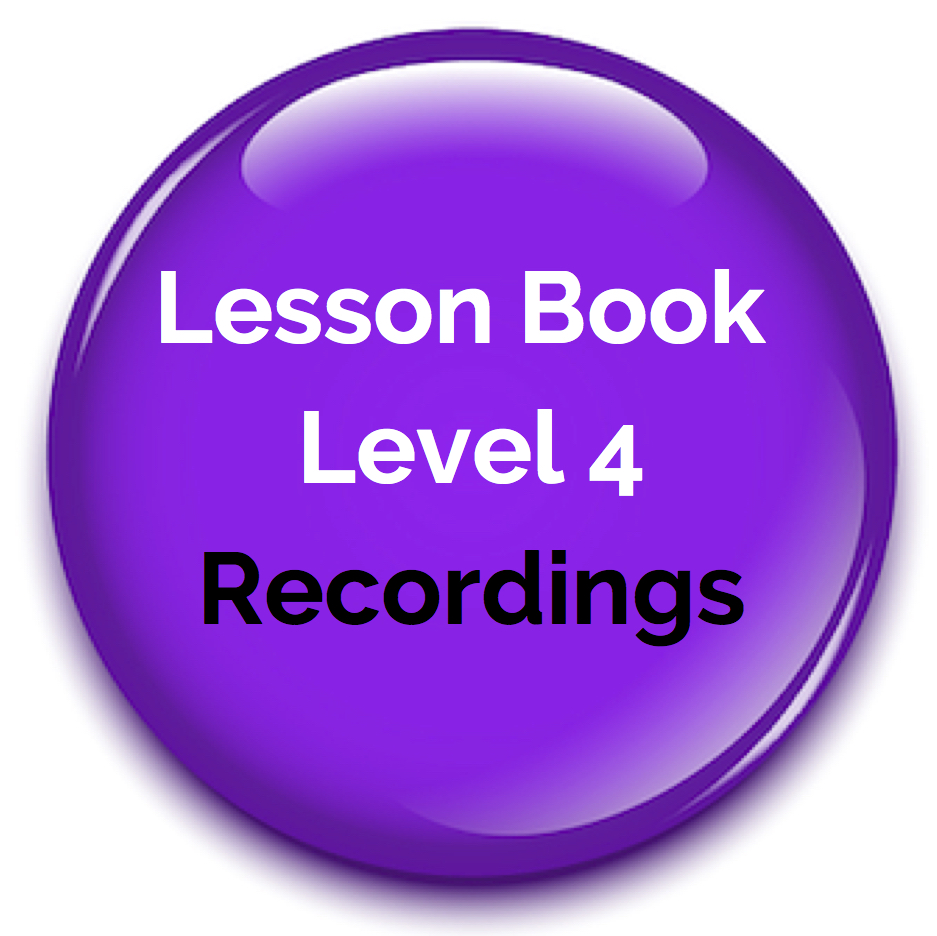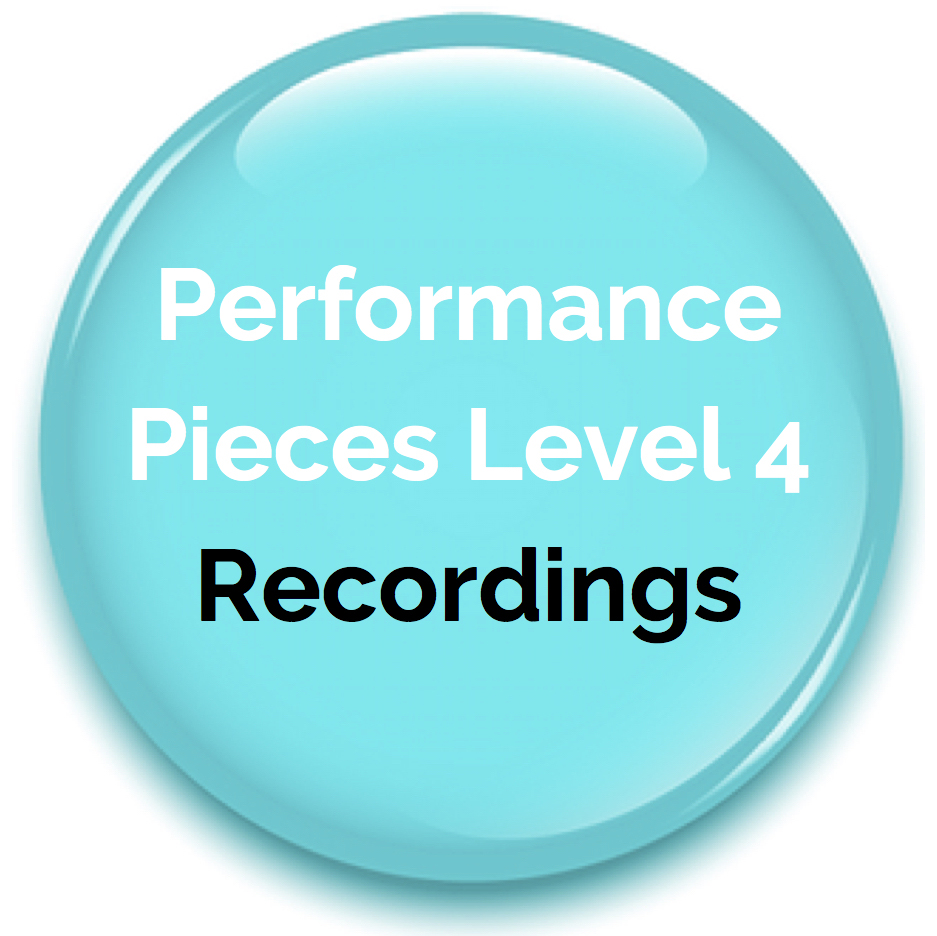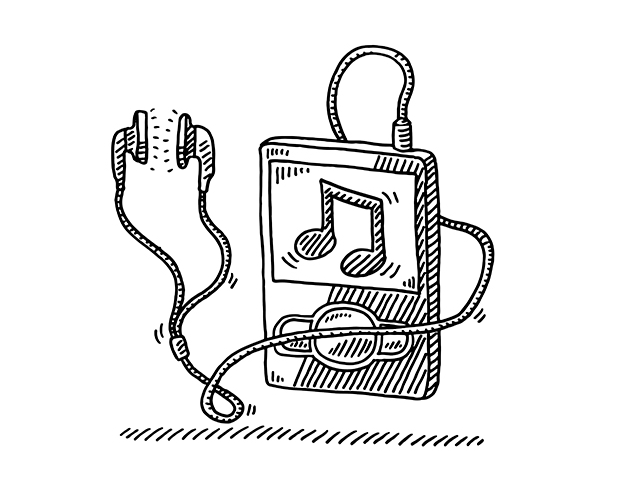
The mp3 recordings may be downloaded to a mobile phone, tablet, and/or computer. (Unauthorized reproduction or distribution is not allowed.)
-
Recordings
These model recordings are at performance tempo. There are mp3s for all the pieces in the Lesson Book, plus all of the Performance Pieces (PDFs) for every unit.
-
Improvisation Play-Along Tracks
These are for use with the improvisation activities in the Pro Piano Skills section of the PDF downloads, so that students may continue practicing improvisation at home or in a lab setting. There are no count-off clicks. Students should hit play, feel the beat of the music, and begin improvising when they’re ready. Students don’t have to improvise all the way through the tracks; the recordings give ample time for experimentation and practice, as the music loops for a few minutes.
For full flexibility controlling the play-along track tempos, import the MP3s to a device (mobile phone or tablet), and use an app that allows you to vary the speed while retaining the same pitches.
I recommend the free app “Amazing Slow Downer Lite,” available on the iTunes® store and Google Play.
Two Ways to Get MP3s Onto Your Device
1. Download to a computer, import to iTunes®, then sync your device.
- Each MP3 album downloads as a .zip file. Double-click to unzip. Windows 10 users: right click and select Extract All.
- Drag the unzipped folder from your desktop right onto the iTunes® window. Or, choose File > Add to Library or Add Folder to Library, locate the file or folder, then click Open.
- Connect your device to the computer and sync, which copies the mp3s to your device’s iTunes® Library.
Note: The only way MP3s can be added to iTunes® is by syncing your device.
Pro Tip: Create a playlist for each album so all the MP3s can be easily accessed.

2. Download directly to your device.
- Download the app called “Files,” available in both the iTunes® Store and Google Play.
- Download the MP3s you want to import.
- Open the “Files” app and select “Downloads.”
- Tap the Zip file icon, then tap the new folder that opens.
- Tap any track to play.
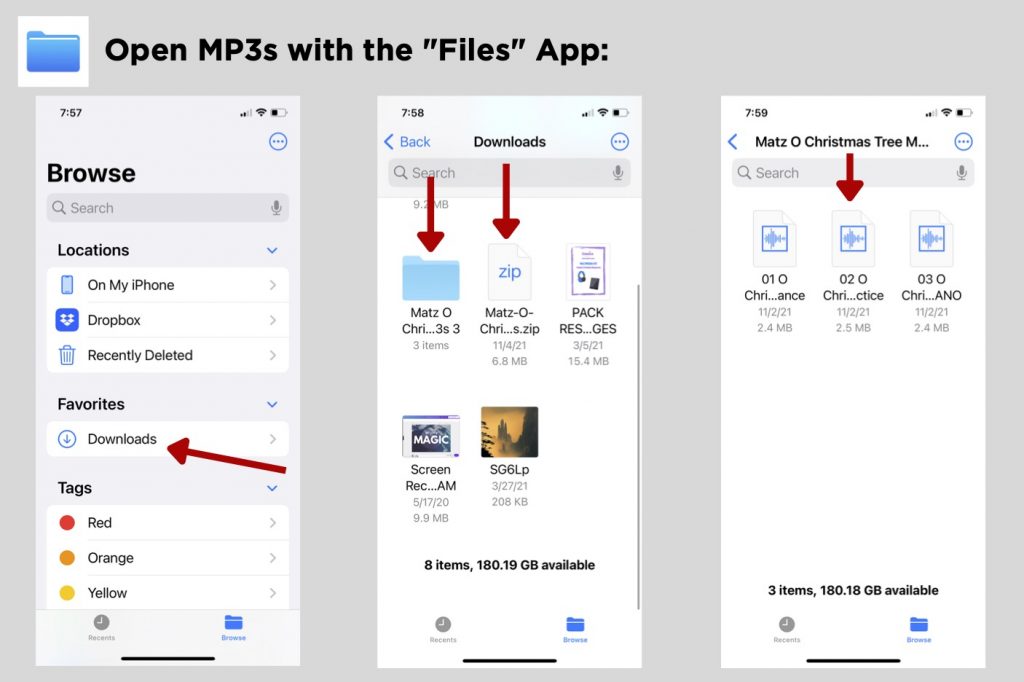
How to Adjust the Tempo of MP3s
- Download the app “Amazing Slow Downer Lite,” available in iTunes® Store and Google Play.
- From the “Files” app, tap the Share icon and scroll to select “ASD Lite.”
- Tap “Import Song,” then “Browse” to select the MP3.