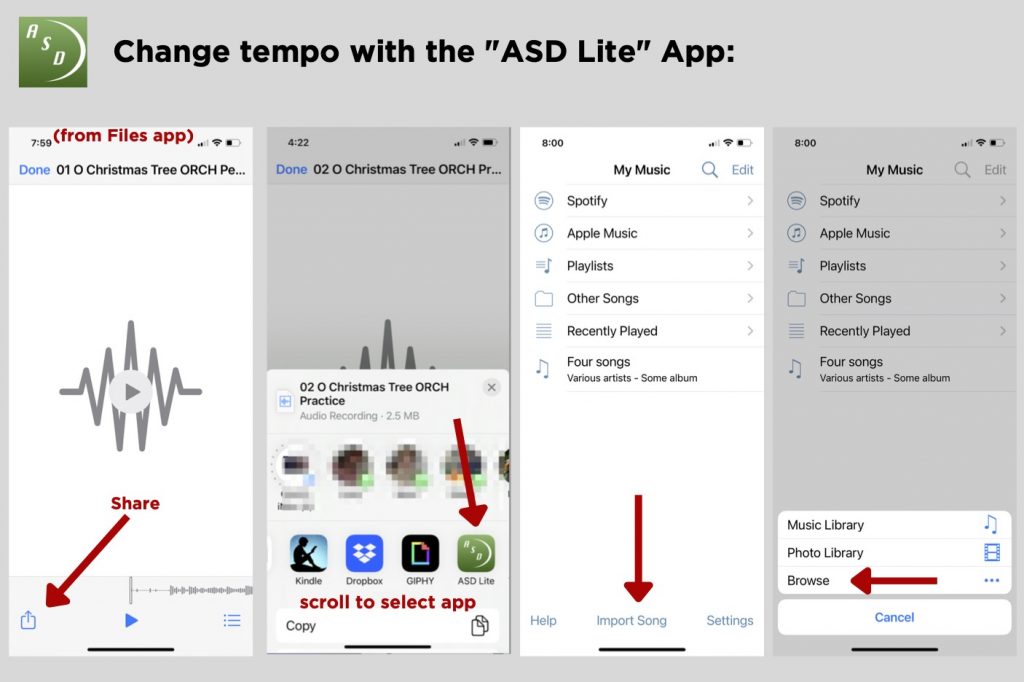Two Ways to Get MP3s Onto Your Device
1. Download to a computer, import to iTunes®, then sync your device.
- Each MP3 album downloads as a .zip file. Double-click to unzip. Windows 10 users: right click and select Extract All.
- Drag the unzipped folder from your desktop right onto the iTunes® window. Or, choose File > Add to Library or Add Folder to Library, locate the file or folder, then click Open.
- Connect your device to the computer and sync, which copies the mp3s to your device’s iTunes® Library.
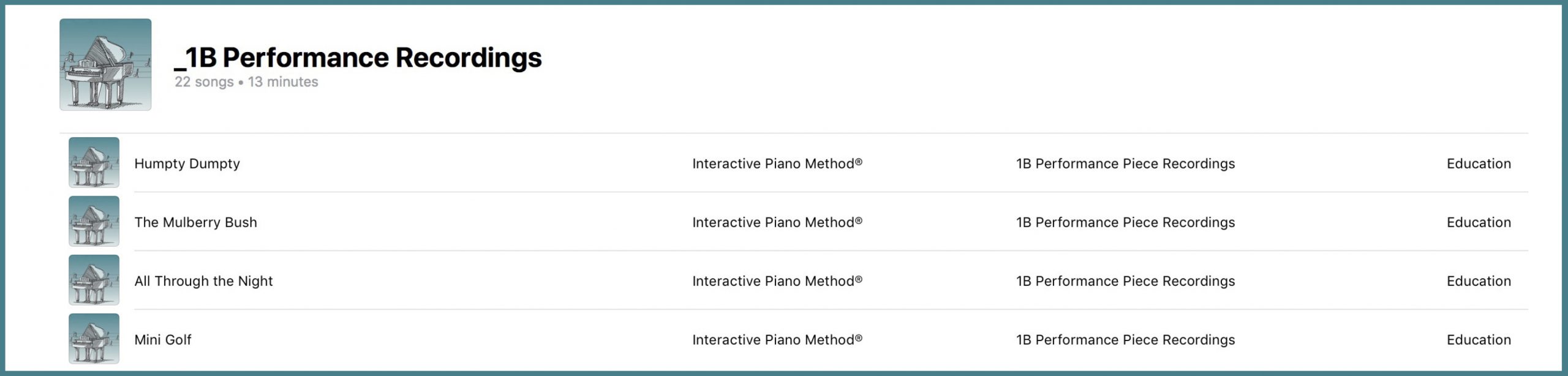
Note: The only way MP3s can be added to iTunes® is by syncing your device.
Pro Tip: Create a playlist for each album so all the MP3s can be easily accessed.
2. Download directly to your device.
- Download the app called “Files,” available in both the iTunes® Store and Google Play.
- Download the MP3s you want to import.
- Open the “Files” app and select “Downloads.”
- Tap the Zip file icon, then tap the new folder that opens.
- Tap any track to play.
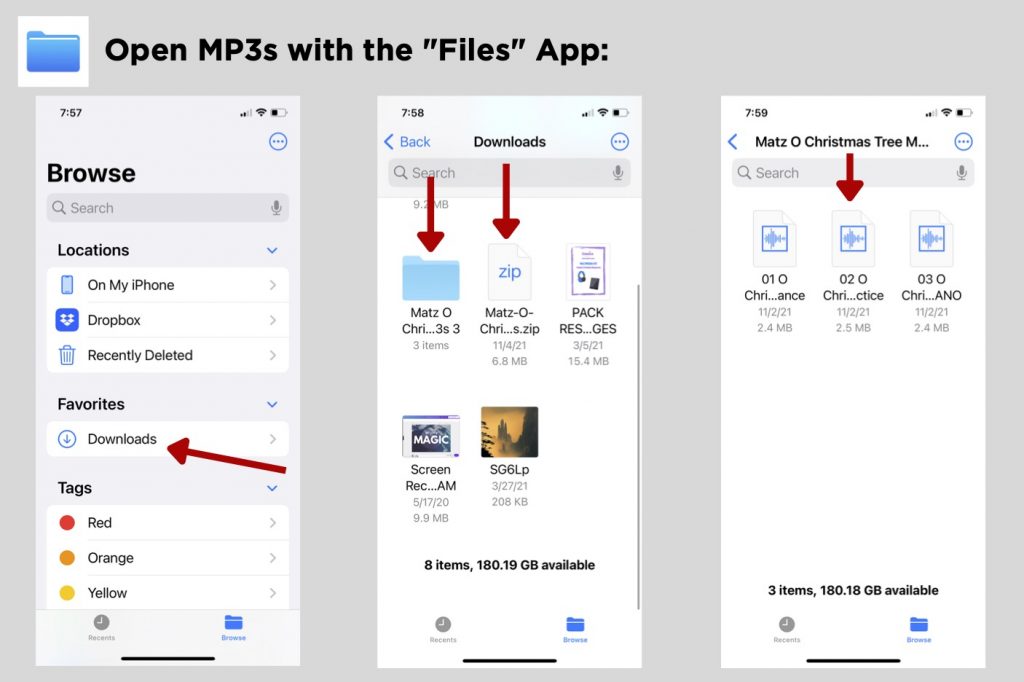
How to Adjust the Tempo of MP3s
- Download the app “Amazing Slow Downer Lite,” available in iTunes® Store and Google Play.
- From the “Files” app, tap the Share icon and scroll to select “ASD Lite.”
- Tap “Import Song,” then “Browse” to select the MP3.