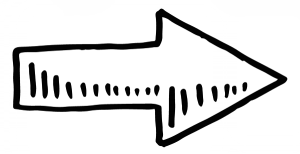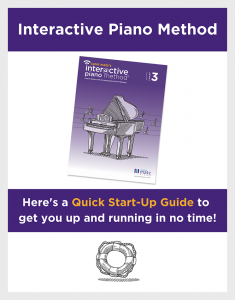Click below to jump to a topic:
The Basics
What’s included in the Interactive Piano Method®?
Each package of materials contains:
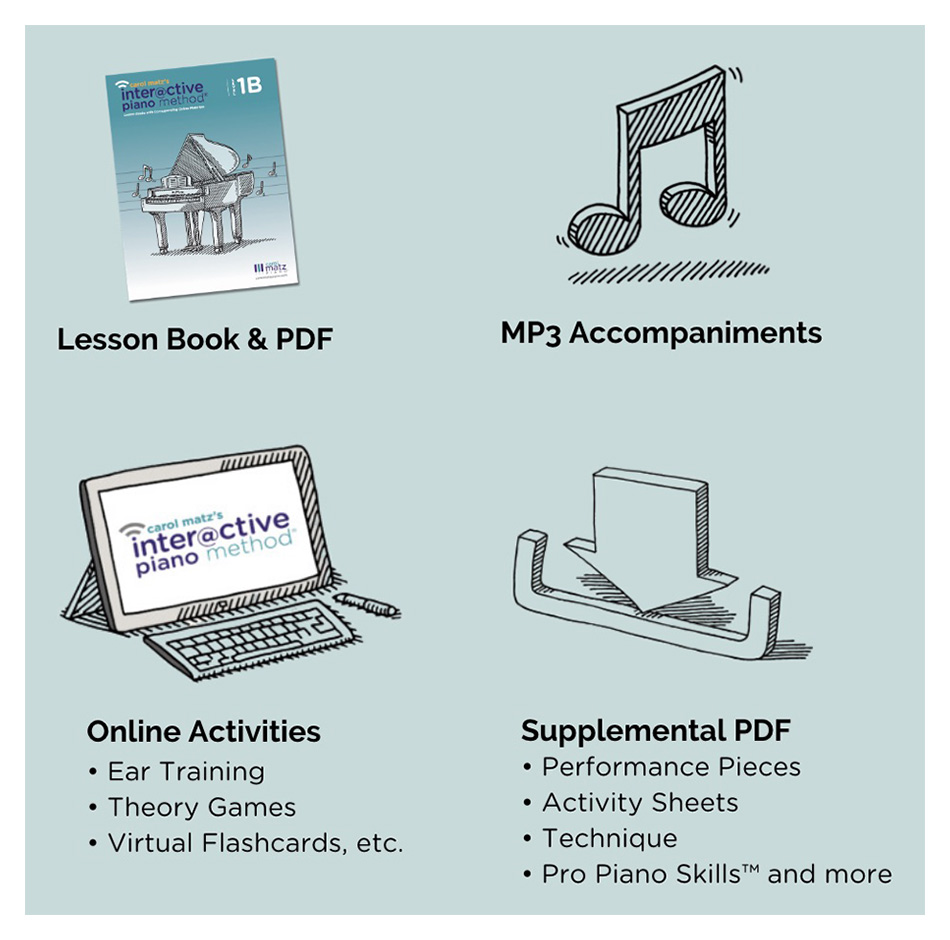
The Lesson Book is also provided as a downloadable PDF that can be printed, loaded to an iPad® for backup, for travel, or even to use right at the piano!
There are two purchase options:
- Complete Package = everything, including a hardcopy Lesson Book
- Digital-Only Package = no hardcopy
Hardcopy books are NOT available separately for purchase. If you’d like a printed book, please order the “Complete Package.”
How are the materials organized?
Each level is divided into 10 units. All of the online materials correspond unit by unit to the Lesson Book. Whenever a student finishes a unit, you will see a direction in the Lesson Book to then assign materials from the Supplemental PDF as well as the Online Activities.
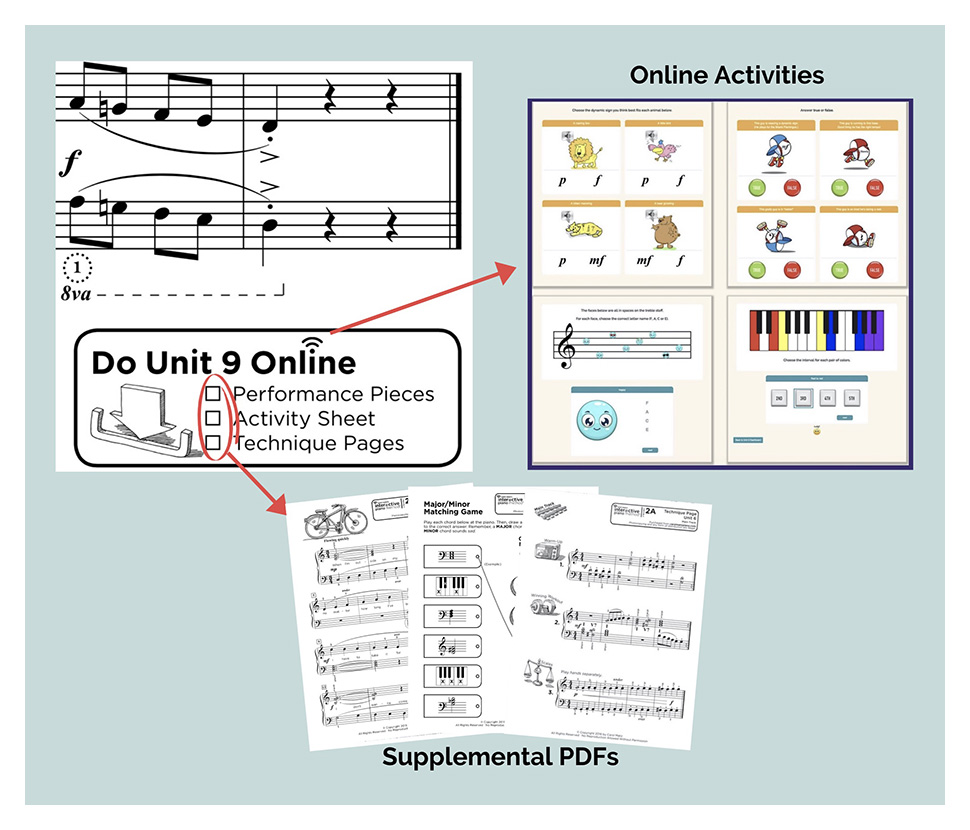
There are TWO MAIN PDFs to download:
- Lesson Book PDF (link to download is emailed at the time of purchase)
- Supplemental PDF (accessed after logging in)
IMPORTANT: There is a limit of 3 downloads on the Lesson Books, for online security purposes. You must save the PDF to your computer or tablet or you will run out of downloads. But don’t worry; if this happens, just contact us at info@carolmatzpiano.com to have your downloads restored (at no charge). Click here for help on saving PDFs to tablets.
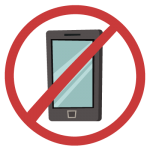
No tablet necessary… just a computer with Internet access!
What the Interactive Piano Method® is NOT!
- It’s not an app.
- It’s not a subscription.
Materials never expire… it’s just like purchasing a set of method books!
Accessing Materials
How are the materials accessed?
Select My Account to login with your username and password.
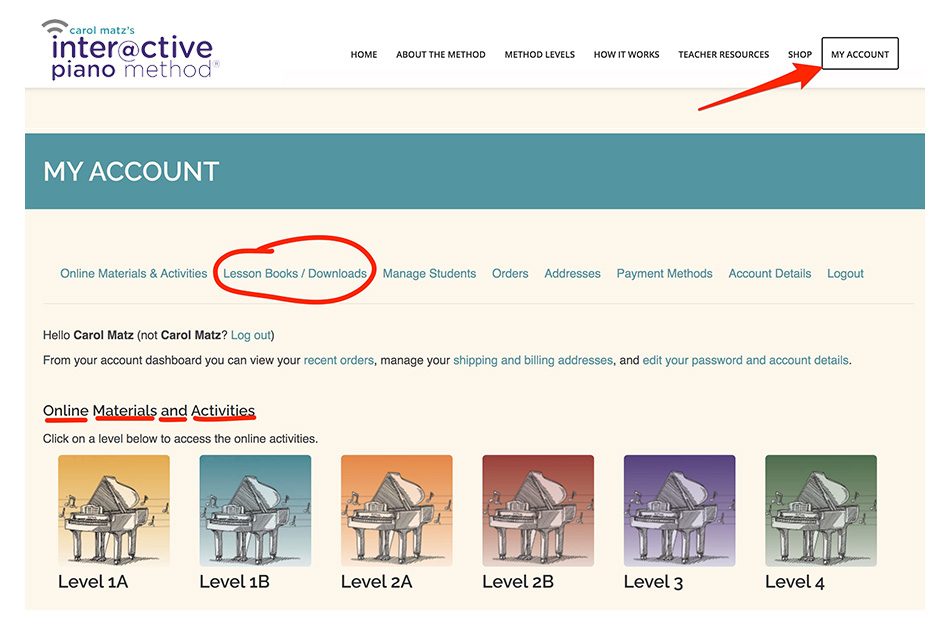
After logging in and selecting a level, you’ll reach the Main Level Page.
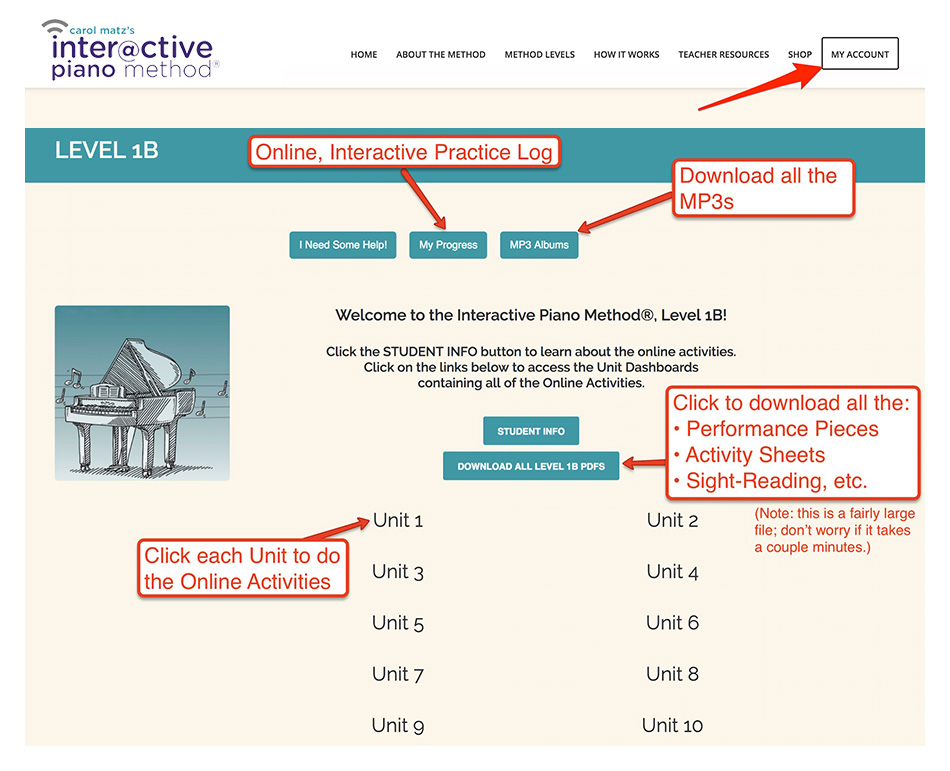
How do students access the Online Materials and Activities?
The purchaser is emailed a receipt that includes a link to access the Online Materials and Activities, and a link to download the PDF version of the Lesson Book. If the teacher purchases, login info will be emailed to the parent when the level is assigned to the student (See How to Order & Manage Students).
How do I access students’ materials during lessons?
If the student is using your studio computer, simply log out of your account, and log back in with the student’s login info.
Where do students work on the Online Activities?
Some teachers assign the activities to be done at home, and some do the activities during the lesson, with the student. Students can work on the activities anywhere, even if they’re not near a piano; however, internet access is required.
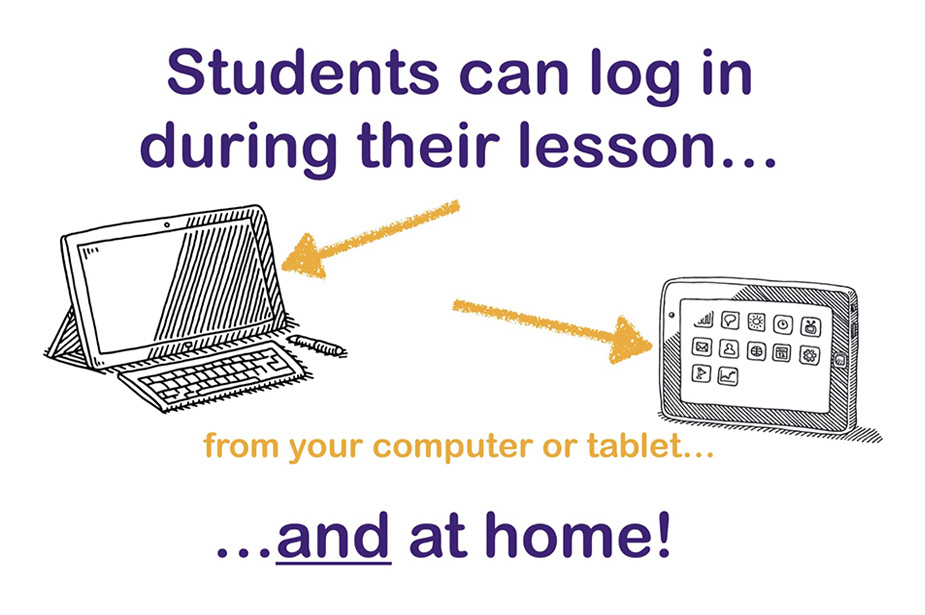
The activities are designed to be self-directed, and give students immediate feedback. Students can even work on ear training independently! The activities can be reset (individually or all at once) for students who like trying to “beat” their own high score. For more information about how the Online Activities work, see Student Info.
Ordering
Who should order the materials?
If the TEACHER orders:
- Teachers must have their own personal copy of each level they are teaching. This copy needs to remain on your account in order for you to use the MANAGE STUDENTS feature and add students to your roster.
- You create your own account during the first purchase. Once you buy packages of materials for your students, use MANAGE STUDENTS to assign each level to a student.
- The website then automatically emails the parent their login info!
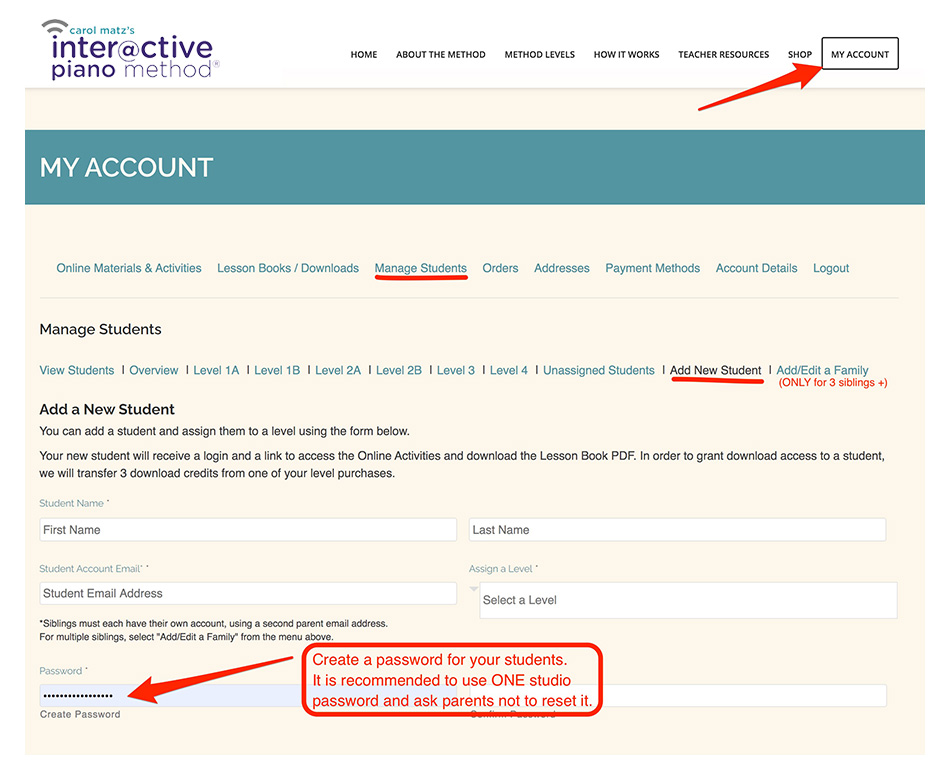
- Use “Add New Student” when registering. Only use “Add/Edit a Family” when registering 3 or more siblings using one parent email. For two siblings, please use two different email addresses.
- If you don’t see “Add New Student,” you don’t have any assignable levels remaining and you will need to purchase additional materials.
- The Interactive Piano Method Christmas books are not assigned.
- It is recommended to use ONE password for all of your students (for instance “PianoLessons88!”) and ask parents for permission to login during the week. You might want to remind parents not to change the password. (If they do, passwords can be reset any time.)
See How to Order & Manage Students for more information.
If the PARENT ORDERS:
- Students are not added to the teacher’s roster.
- The “Manage Students” feature is not used.
- The parent sets a password at the time of purchase. To log into the student’s account during the week (to review progress or use the online activities during the lesson), the teacher should get the password from the parent.
- When purchasing, the parent can enter the teacher’s email address to send a purchase notification.
- After the purchase, the parent is emailed login info directly, and can immediately access the materials!

About the PDFs
Where do I find the Supplemental PDF?
This link can be found on the Main Level Page after logging in and selecting a level. You have a choice to download the PDFs arranged BY CATEGORY and/or BY UNIT (to create an all-in-one printout).
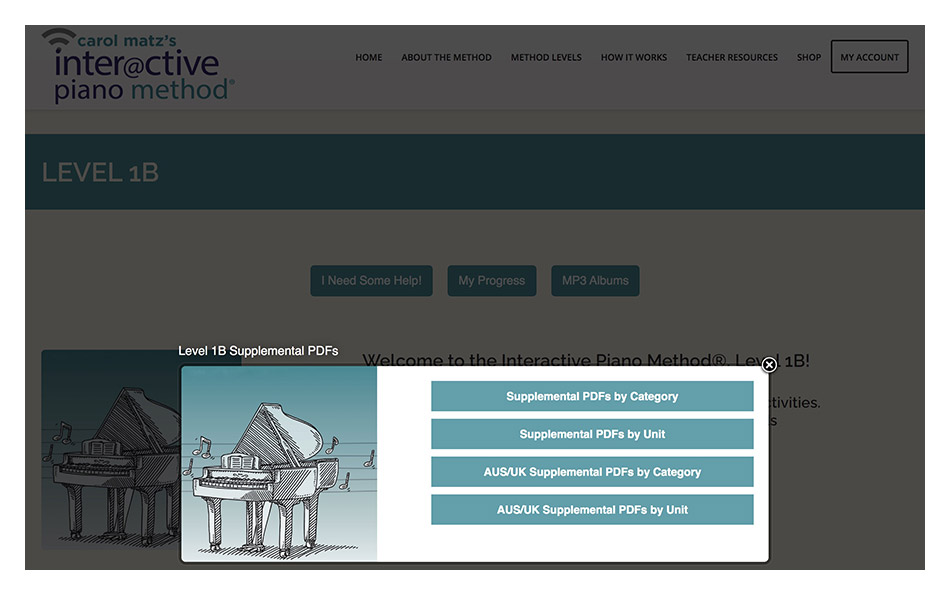
You can also download individual pieces or pages of the Supplemental PDF. To do this: login, select a level, select a unit, and scroll to the bottom of the Unit Dashboard:
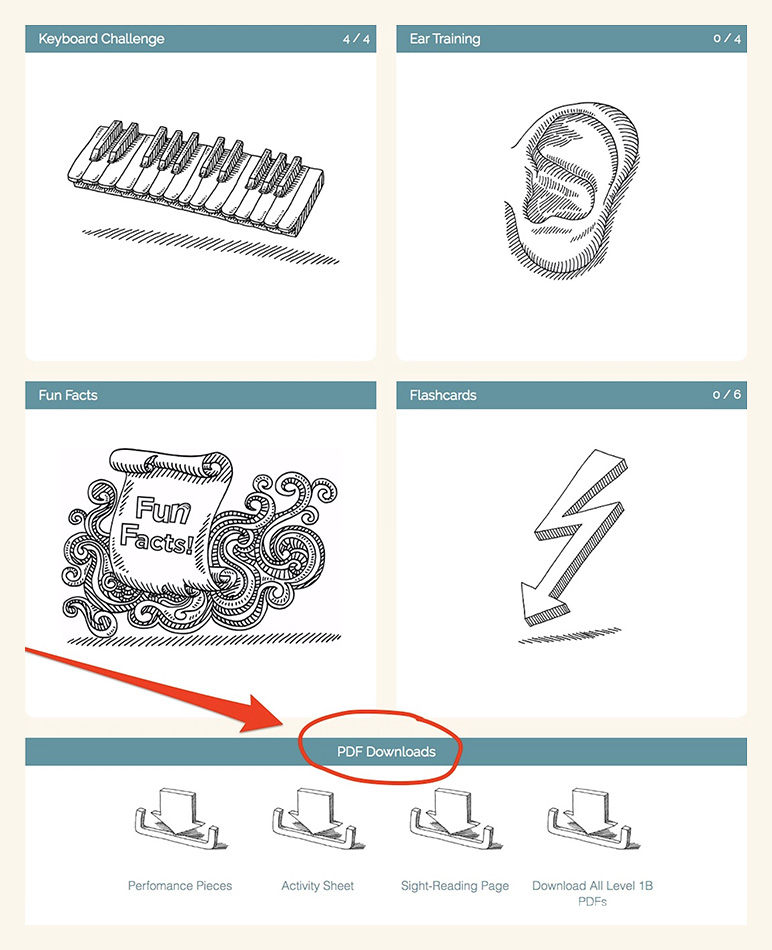
Can the PDFs be used on an iPad or Android tablet?
Yes, and it’s really easy! You can even write directly on the score with a stylus! See Using PDF Music Scores on Tablets.
Who prints the PDFs?
- Either the parent or teacher can do the printing, if not using the PDFs directly on a tablet. The teacher may download and print for their students. In either case, the materials are to be used only with students who have purchased a level. (See License Terms.)
- The PDFs are organized so that you can easily print double-sided and hole-punch the pages, spiral bind, etc. Alternatively, you can print one-sided and put the pages back-to-back into clear sheet protectors. For this approach, use a half-inch (small) 3-ring binder. You could also use dividers with tabs for various sections.
- If you want to have the PDFs printed at a store (such as Office Depot) that prohibits printing copyrighted material, email us at info@carolmatzpiano.com for a publisher permissions letter.
Any tips on printing the horizontal 1A Lesson Book?
Set your printer to landscape mode (for the horizontal orientation). When printing with Acrobat Reader, select “Booklet” to print double-sided (front and back), and make sure the “Binding” is set to “Left.” If using Preview (the default PDF reader for Mac), go to Page Setup and choose “Layout,” click “Two-Sided,” then select “Short-Edge binding.”
About the MP3s
Where can I find the MP3s?
Each level has a set of MP3 recordings. Located on the Main Level Page, the mp3s are grouped into albums that can be downloaded to your computer, then synced to a mobile device for the student to use at the piano.
What types of recordings are included?
There are practice tracks (at slow and performance tempos) as well as model recordings. The practice tracks contain just the teacher duet part. There are mp3s for all the pieces in the Lesson Book, plus all the Performance Pieces (from the Supplemental PDF) for every unit.
Since each mp3 album downloads as a zip file, it is recommended to first download the file to a computer, and then unzip. For Mac users, double-click the file to unzip. For Windows users, right-click the folder and select “Extract All.” For more information, see How to Use the MP3s.
To add the mp3s to iTunes® on your computer, drag the folder from your desktop to the iTunes® window. Easily locate the recordings in your music library by sorting by “artist,” (Interactive Piano Method®), “genre” (Education), or the “album” name (such as “1B Lesson Bk Practice Tracks” etc.).
How can I change the tempo of the MP3s?
After the MP3s are on a device (mobile phone or tablet), use an app that allows you to vary the speed while retaining the same pitches. For a free option, download the Amazing Slow Downer Lite app, available on the iTunes® store and Google Play.
AUS/UK Editions
About the AUS/UK Editions
AUS/UK Editions are available for all levels, and include both the Lesson Book and the Supplemental PDF. To view these editions in the store, click here.
The Online Activities are the same for both editions. For student reference while doing the activities, there are specially designed Terminology Equivalency Charts as well as extended “help” pages.
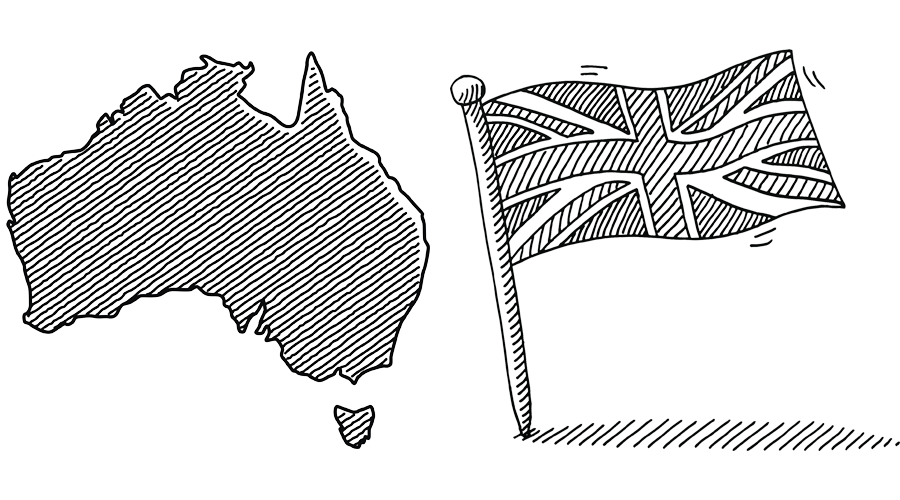
Checking Progress
How do I track my students’ practice online?
Students can keep track of how much they practice each day with the integrated My Progress practice log. Students can share this with you at the end of the week (via email or printing). My Progress also includes a “favorite song list” (repertoire list).
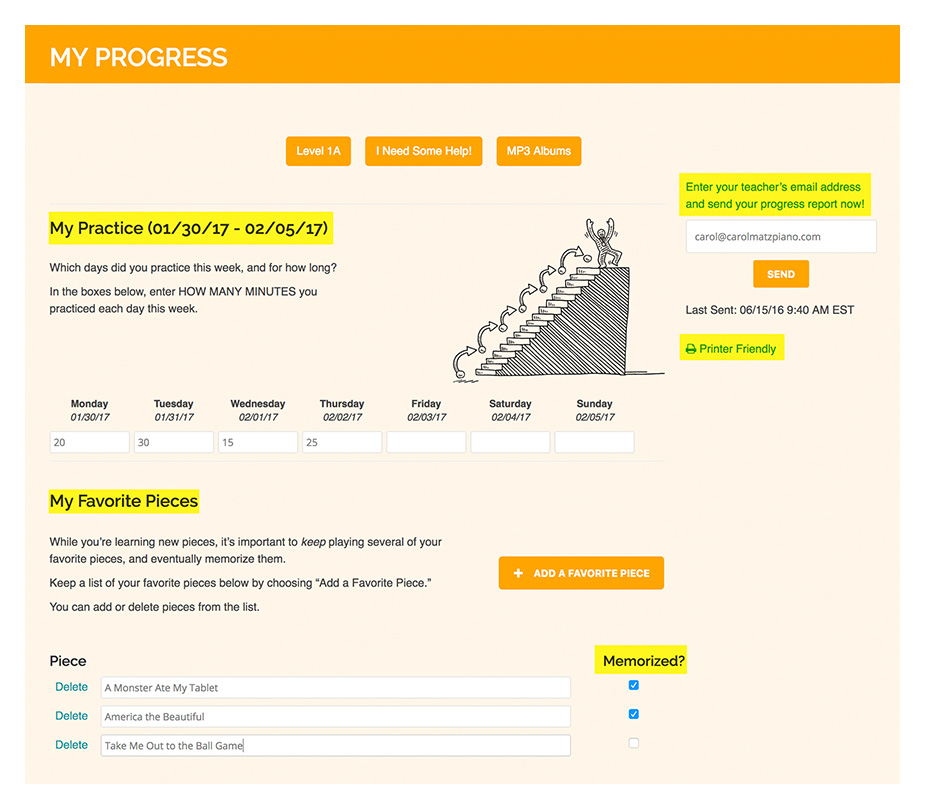
How do I check student progress in the Online Activities during the week?
Simply logout of your own account, and log into the student’s account, using the parent email and password created at checkout. You can see which activities have been completed, as well as the student’s answers and scores.
Other FAQ
➨ What are the rules on photocopying? PDFs may not be photocopied, except for personal use (such as avoiding page turns at recital, etc.). All of the PDFs are licensed for use by one person only. However, teachers are allowed to print for their students. (Also see License Terms.)
➨ What if I have technical problems? Contact us at info@carolmatzpiano.com and we will get back to you as soon as possible!
➨ What is the recommended starting age? Students can start Level 1A as young as 6 years old (although some students can start earlier).
➨ How do I determine which level is appropriate for a student? Please see the Leveling Chart.
➨ What if I’d like a student to use a piece in a festival, contest, adjudication, or exam and I only have a downloaded PDF? Please email carol@carolmatzpiano.com for an individualized permissions letter!
➨ Can students do the Online Activities on a mobile phone? A mobile phone is possible, but not recommended.
➨ Are there certificates to print? Yes! At the bottom of the Unit 10 Dashboard (for each level) click on “Complete Level 3” etc. There’s a balloon-drop video and a PDF certificate to download and print!