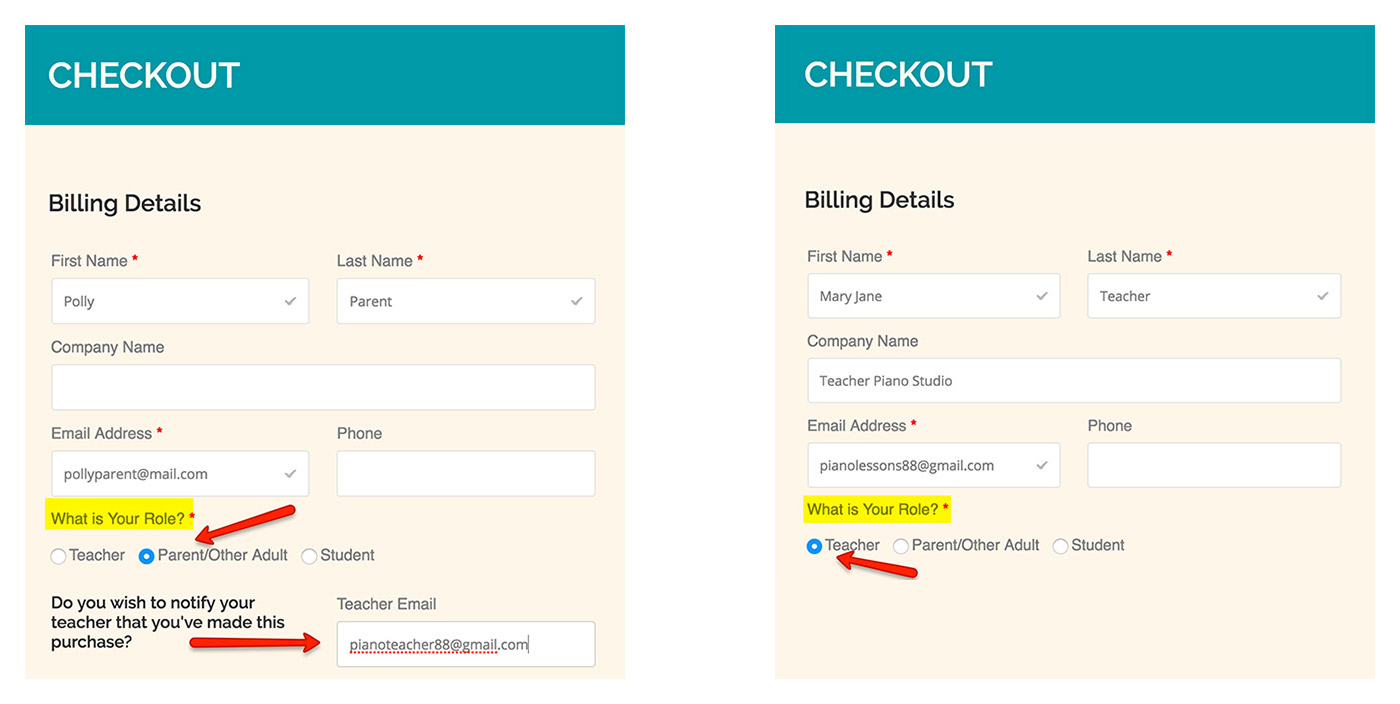The Basics
IMPORTANT! Any packages over and above your personal copy can be assigned to a student. You must have a copy of a level in your OWN account (even if it’s a free promo copy) in order to purchase multiple levels for students.
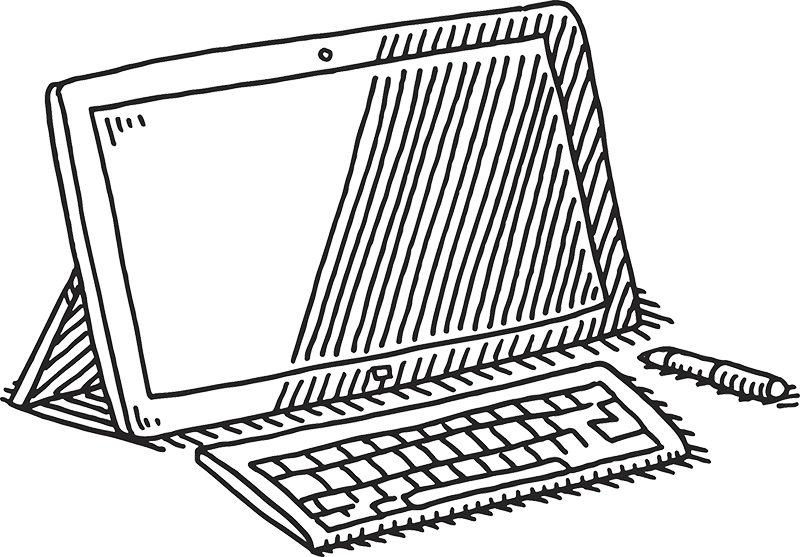
You can always find all your materials under “My Account” in the upper right of the website. Think of this as your “home base” or account dashboard.
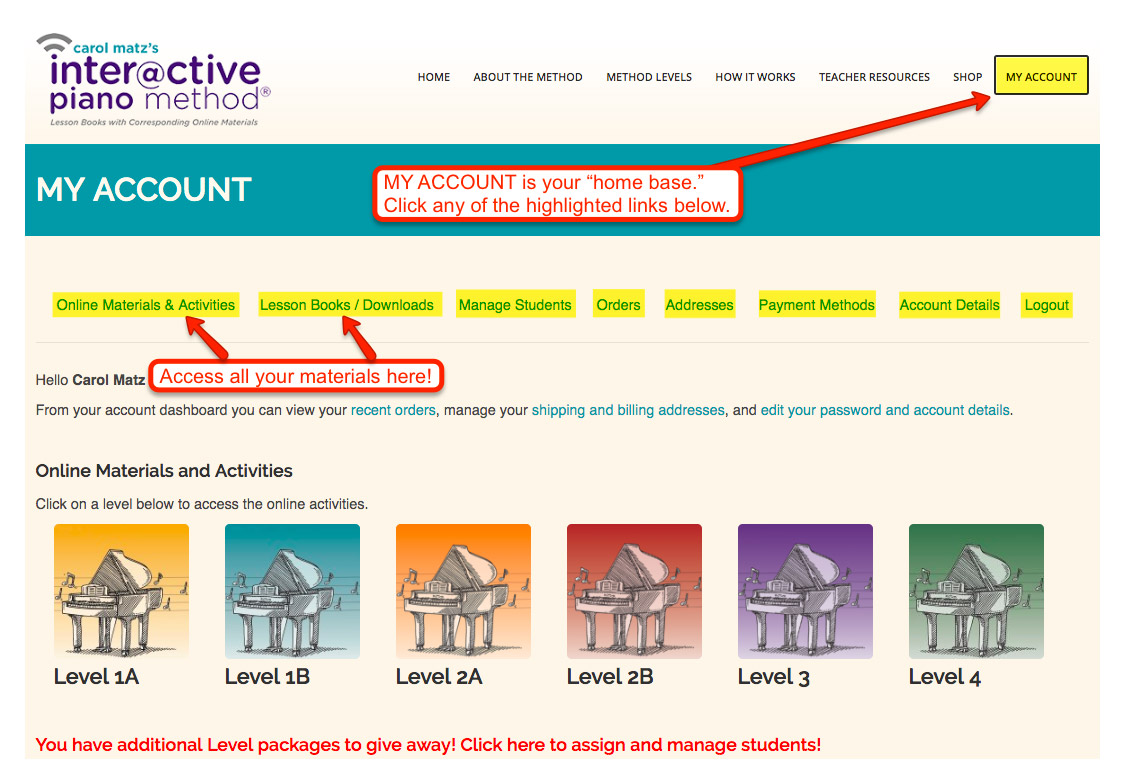
Who Should Order the Materials?
If the TEACHER orders:
- Teachers must have their own personal copy of each level they are teaching. This copy needs to remain on your account in order for you to use the MANAGE STUDENTS feature and add students to your roster.
- You create your own account during the first purchase. Once you buy packages of materials for your students, use MANAGE STUDENTS to assign each level to a student.
- The website then automatically emails the parent their login info!
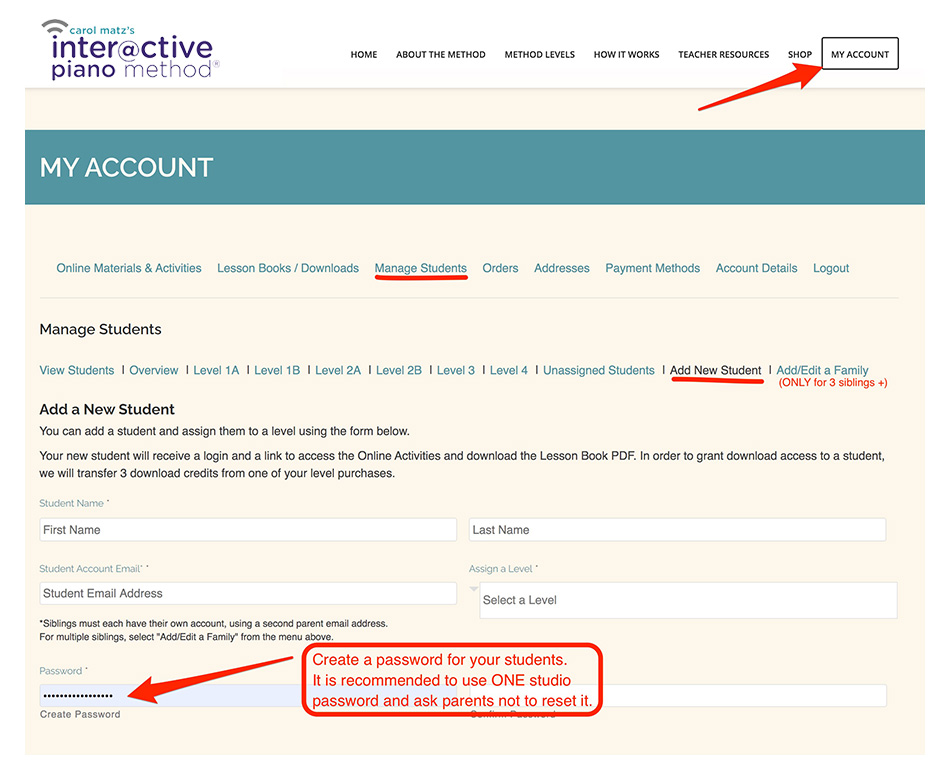
- Use “Add New Student” when registering. Only use “Add/Edit a Family” when registering 3 or more siblings using one parent email. For two siblings, please use two different email addresses.
- If you don’t see “Add New Student,” you don’t have any assignable levels remaining and you will need to purchase additional materials.
- The Interactive Piano Method Christmas books are not assigned.
- It is recommended to use ONE password for all of your students (for instance “PianoLessons88!”) and ask parents for permission to login during the week. You might want to remind parents not to change the password. (If they do, passwords can be reset any time.)
Advantages If the TEACHER Orders:
- Conveniently have all your assigned students listed in one place, along with their emails (to access student accounts during the lesson).
- Resend level-assignment notifications at any time.
- Former students can be easily removed from your roster.
- Assign students their next levels with ONE click!
If the PARENT orders:
- Students are not added to the teacher’s roster.
- The “Manage Students” feature is not used.
- The parent sets a password at the time of purchase. To log into the student’s account during the week (to review progress or use the online activities during the lesson), the teacher should get the password from the parent.
- When purchasing, the parent can enter the teacher’s email address to send a purchase notification.
- After the purchase, the parent is emailed login info directly, and can immediately access the materials!
To register 3 or more siblings:
- You may use one parent email address.
- Select “Add/Edit a Family” (instead of “Add New Student.”
- You can also use this form to add a sibling to a family you created previously.
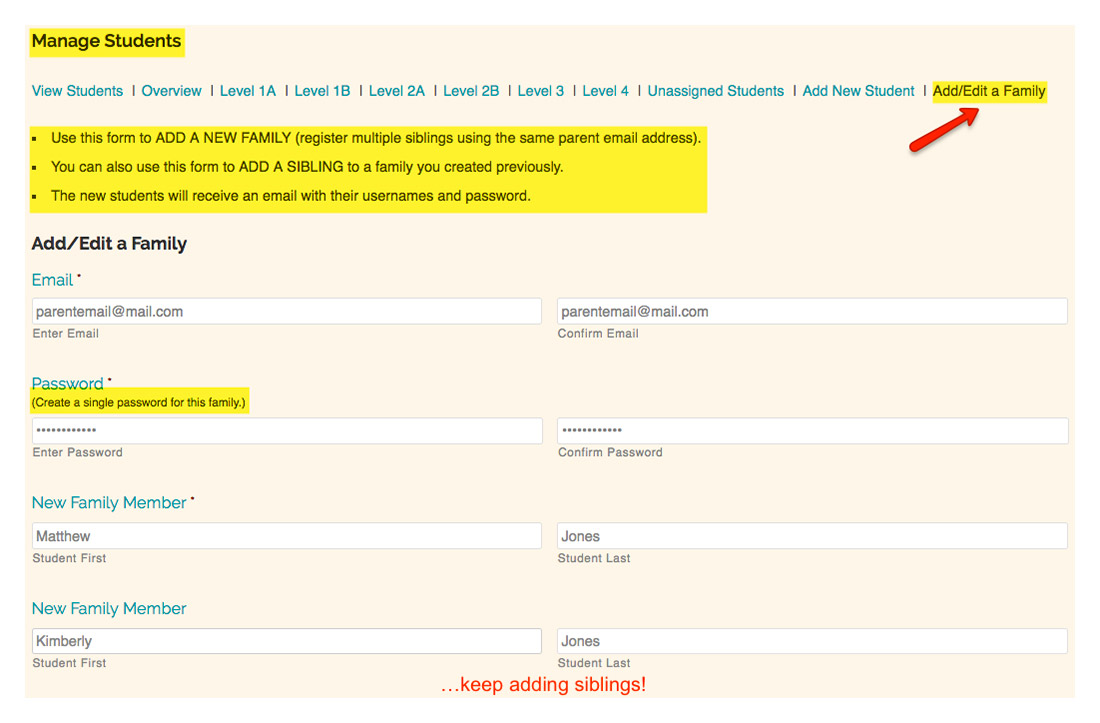
IMPORTANT: Using “Add/Edit a Family” requires that you contact us to reset the password.
Also note that the student will not login with their email address as their username; instead, they should refer to the email that’s automatically sent once the student is assigned the level.
Viewing your Student Roster
Also under “Manage Students,” you can view all of your assigned students, including their usernames, email addresses, and which levels have been assigned to them. Once a student is added to your account, you can assign all future levels with one click!
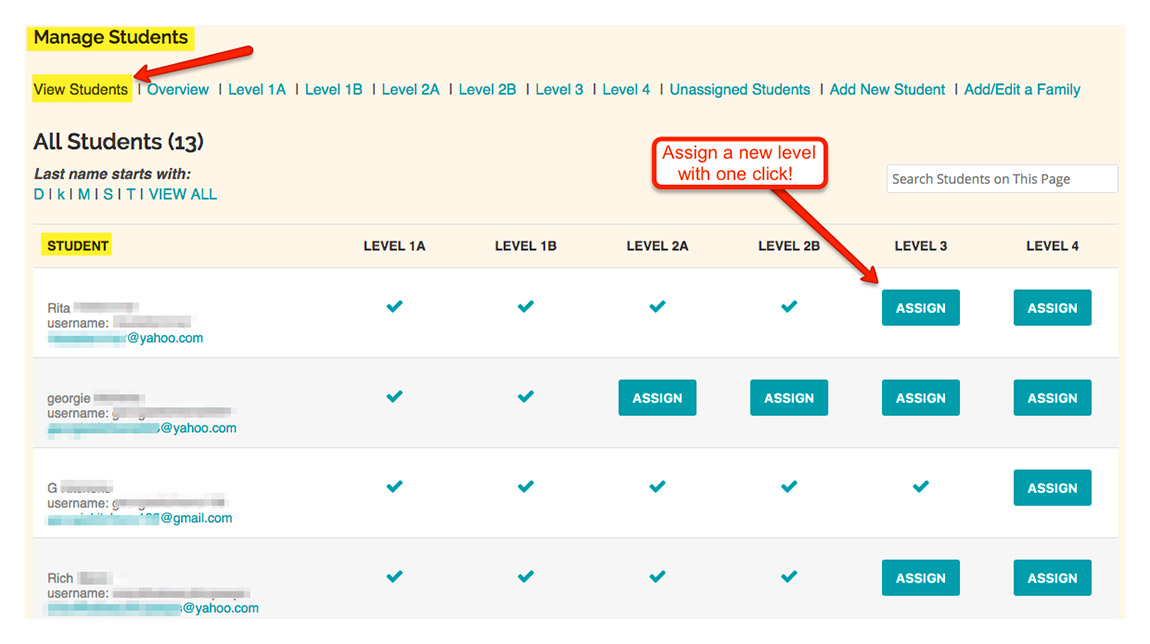
When you click “Overview” within the “Manage Students” section, you’ll see how many packages (over and above your personal copy) are available to assign to students.
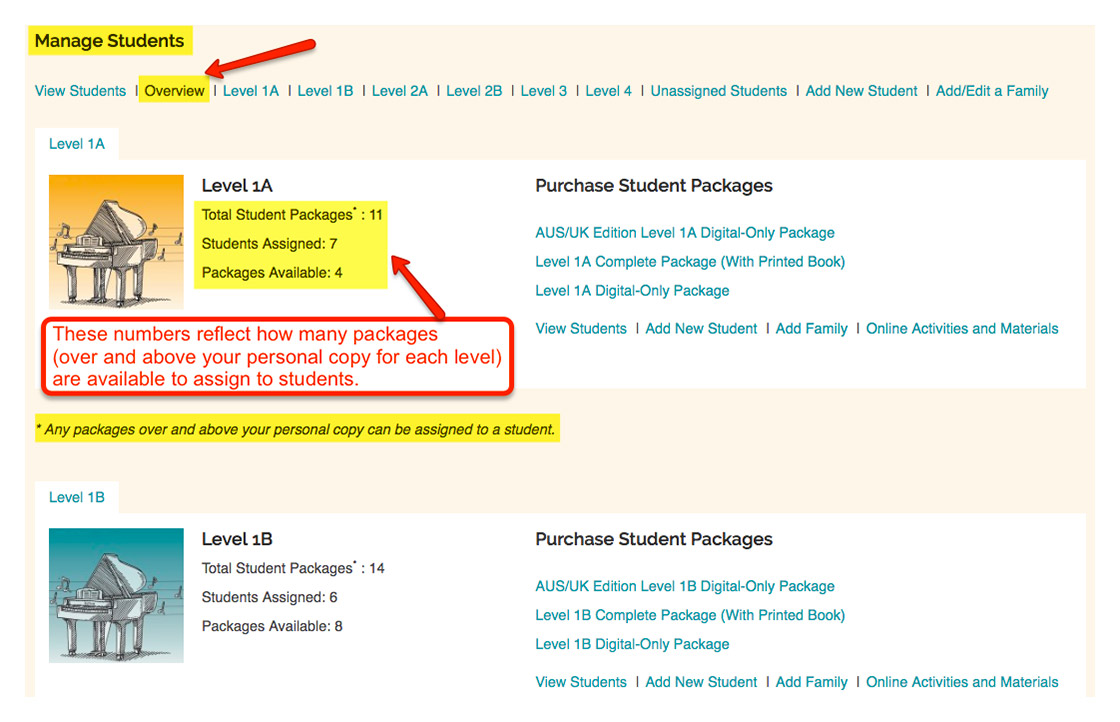
Helpful Tips
Select quantities of each level and add to your cart.
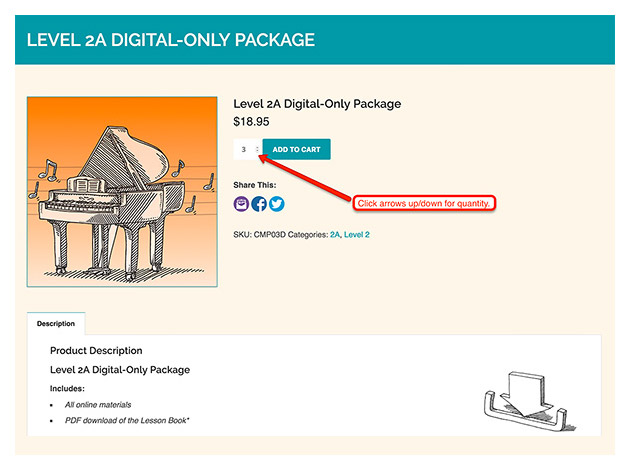
During checkout, indicate your role (teacher, parent, etc.) Notice that a parent who purchases may notify the teacher of the purchase via email.